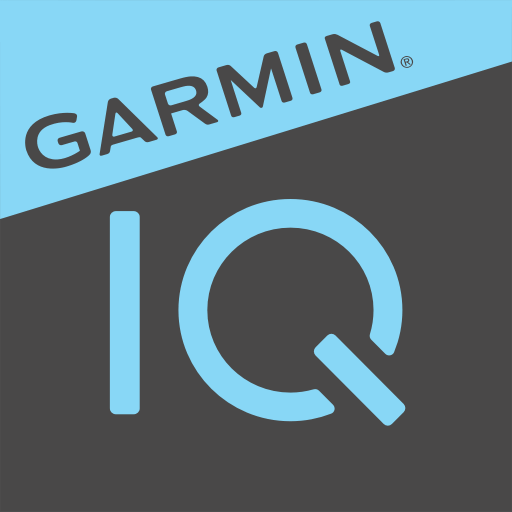Connect Garmin Watch to PlungePalz™
Log plunge, sauna, or cold showers directly from your wrist
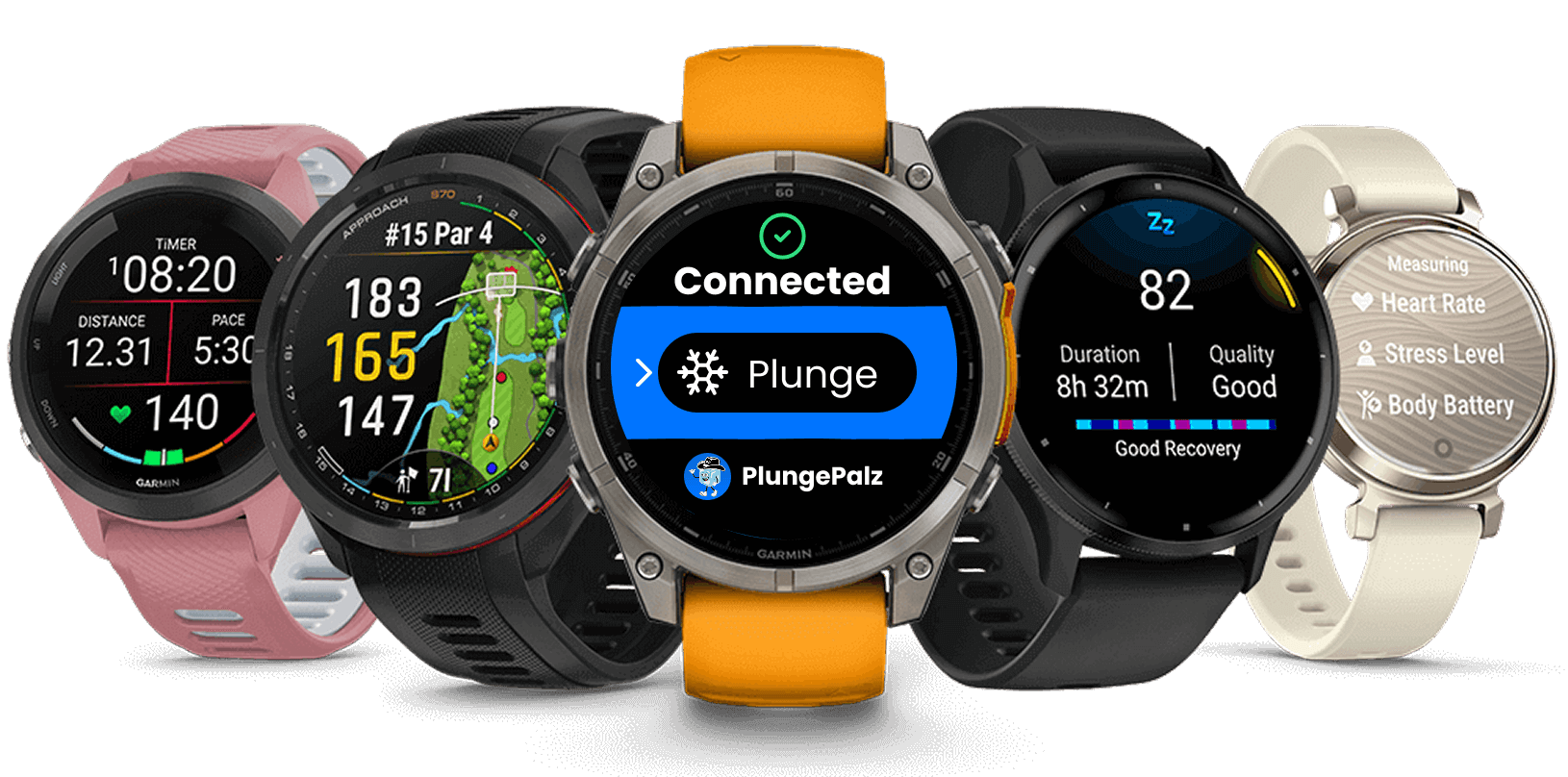
How to connect your Garmin Watch?
Watch this quick tutorial or follow the step-by-step instructions below
Follow these easy steps
Download the Garmin App:
- Go to the Garmin IQ Connect store
- Search for "PlungePalz"
- Download and install to your Garmin watch like any other Garmin app
Update Your PlungePalz Mobile App:
- Ensure your PlungePalz mobile app is Version 1.7.0 or higher
- Update from the App Store or Google Play Store if needed
Begin Pairing Process:
- Open PlungePalz mobile app → "Settings"
- Select "Connect Garmin Watch"
- Click "Begin Pairing Process"
- Select the subscription plan that works best for you
Select Your Device:
- Choose your specific Garmin watch model from the list
- If your Garmin watch model isn't in the list, just select the "Compatible but not listed" option
Complete Pairing
When prompted for the 6-digit code on your phone:
- Launch PlungePalz app on your Garmin watch
- You'll see "Not Paired" initially – that's normal!
- Press the Start/Stop button to generate your 6-digit pairing code
Additional tech info:
- This code will change every 45 seconds (the white progress indicator)
- Your watch needs to have a internet connection to pair – your will see the WiFi icon change once your watch has confirmed that it was internet access
- Every 5 seconds, the watch makes a check to see if you entered in the code and clicked "Pair Device" (the blue progress indicator)
- There may be a small delay between the watch success and the mobile app success – that is normal
- Enter this code in your mobile app
- Click "Pair Device"
- Wait for success confirmation on both devices
Still running into issues? Contact us:
Compatible Garmin Devices
PlungePalz Connect IQ app works with these Garmin devices
fēnix® Series
- fēnix® 6 Pro (all variants)
- fēnix® 6S Pro (all variants)
- fēnix® 6X Pro (all variants)
- fēnix® 7 (all variants)
- fēnix® 7S (all variants)
- fēnix® 7X (all variants)
- fēnix® 8 AMOLED (43mm)
- fēnix® 8 AMOLED (47mm/51mm)
- fēnix® 8 Solar (47mm)
- fēnix® 8 Solar (51mm)
- fēnix® E
Forerunner® Series
- Forerunner® 165
- Forerunner® 165 Music
- Forerunner® 245
- Forerunner® 245 Music
- Forerunner® 255
- Forerunner® 255 Music
- Forerunner® 255S
- Forerunner® 255S Music
- Forerunner® 265
- Forerunner® 265S
- Forerunner® 570 (42mm)
- Forerunner® 570 (47mm)
- Forerunner® 645 Music
- Forerunner® 745
- Forerunner® 945
- Forerunner® 945 LTE
- Forerunner® 955 Dual Power
- Forerunner® 965
- Forerunner® 970
- ForeAthlete 245
- ForeAthlete 245 Music
- ForeAthlete 645 Music
- ForeAthlete 745
Venu® Series
- Venu®
- Venu® 2
- Venu® 2 Plus
- Venu® 2S
- Venu® 3
- Venu® 3S
- Mercedes-Benz Venu® 2
- Mercedes-Benz Venu® 2S
vívoactive® Series
- vívoactive® 4
- vívoactive® 4S
- vívoactive® 5
- vívoactive® 6
- GarminActive S
epix™ Series
- epix™ (Gen 2)
- epix™ Pro (42mm)
- epix™ Pro (47mm)
- epix™ Pro (51mm)
Instinct® Series
- Instinct® 3 – 45mm AMOLED
- Instinct® 3 – 50mm AMOLED
- Instinct® 3 – 50mm AMOLED Tactical
Tactical & Marine
- tactix® 7 (all variants)
- tactix® 7 – AMOLED Edition
- tactix® 8 – 47mm AMOLED
- tactix® 8 – 51mm AMOLED
- tactix® 8 – 51mm Solar
- quatix® 6
- quatix® 6X (all variants)
- quatix® 7 (all variants)
- quatix® 7 Pro
- quatix® 7X – Solar Edition
- quatix® 8 AMOLED (47mm/51mm)
Aviation & Specialty
- D2™ Mach 1 Pro
- Enduro™ 2
🚨 PLEASE READ: This includes all variants and editions of the listed models (Solar, Sapphire, Dual Power, etc.). If your specific Garmin watch model isn't listed above, select "Compatible but not listed" during the pairing process. Please ensure that PlungePalz did in fact install on your Garmin Watch before making the in-app purchase, if you make the purchase for an incompatible watch or mistakingly made the purchase, you will not be refunded.
How to Use
Start Session
You are able to select your last session (if recorded one in the past on your watch or mobile app) or start a new one.
Session Activated
You will see a beautiful UI when you start your session showing:
- Timer
- Water Temperature
- Checkpoints
- Active Heart Rate
End Session
After pausing your session, you can either "Finish" (Save), "Continue", or "Delete" your session.
View in App
Open the PlungePalz mobile app to see detailed analytics and share with the community.
Ready to track plunge, sauna, or cold showers from your wrist?
Download the PlungePalz Connect IQ app and never miss logging a session!